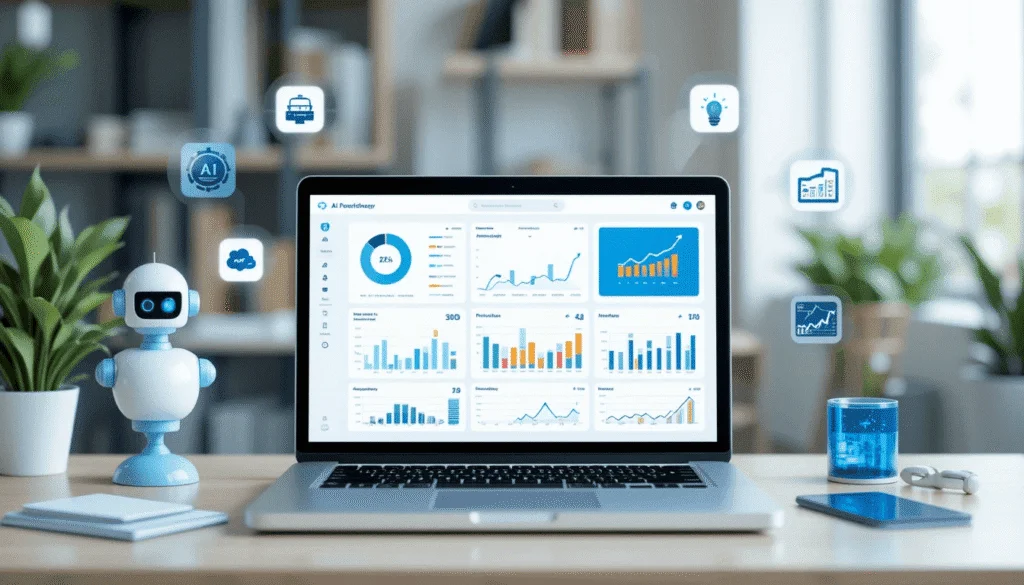Enhance your document editing in 2025 with top AI tools like Grammarly for grammar and style suggestions, Wordtune for intelligent rewriting and tone adjustments, and Zoho Writer for seamless AI-powered editing. These tools offer advanced features to improve writing efficiency and accuracy.
Writing and editing documents can be hard. Sometimes, you make mistakes in grammar or spelling. Other times, your words don’t sound clear. AI tools can help! They make editing easier, faster, and better. In this blog post, we’ll talk about the best AI tools for editing documents. These tools are simple to use, even if English is not your first language. Let’s explore how they can help you write like a pro!
Why Use AI Tools for Editing?
AI tools are like smart helpers. They check your writing for errors. They suggest better words or sentences. Some even help you change the tone to sound friendly or professional. Using AI saves time and makes your work shine. Whether you write emails, reports, or blog posts, these tools are perfect for everyone.
Here are some reasons to use AI editing tools:
- Fix mistakes: Catch grammar, spelling, and punctuation errors.
- Improve clarity: Make sentences short and easy to understand.
- Save time: Edit faster than doing it by hand.
- Match tone: Sound formal for work or casual for friends.
Let’s dive into the best AI tools for editing documents. We’ll start with the top ones that are easy to use and very helpful.
1. Grammarly: The Most Popular Editing Tool
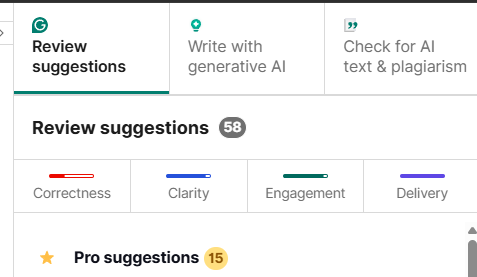
Grammarly is one of the best AI tools for editing. It checks your writing for grammar, spelling, and punctuation mistakes. It also suggests ways to make your sentences clearer. Grammarly works on many platforms, like Google Docs, Microsoft Word, and even emails.
Why Grammarly is Great
- Easy to use: Just type, and Grammarly shows mistakes.
- Tone suggestions: Make your writing sound friendly or formal.
- Free version: Basic editing is free. Paid plans give more features.
- Works everywhere: Use it on your phone, computer, or browser.
How It Helps
Grammarly highlights errors in red. It explains why something is wrong. For example, if you write “their” instead of “there,” it tells you the correct word. It also checks for complex things like sentence structure. If your sentence is too long, it suggests breaking it into two.
Pricing
- Free plan: Basic grammar and spelling checks.
- Premium: $12/month for advanced suggestions like tone and clarity.
- Business: $15/user/month for teams.
Grammarly is perfect for students, professionals, or anyone who wants clean writing. It’s like having a teacher by your side
2. ProWritingAid: For Writers Who Want More

ProWritingAid is another fantastic AI tool. It’s great for people who write a lot, like bloggers or authors. It does more than just grammar checks. It helps improve your writing style and structure.
Why ProWritingAid Stands Out
- Deep analysis: Checks 20+ writing issues, like overused words.
- Style suggestions: Helps make your writing more engaging.
- Integrations: Works with Word, Google Docs, and Scrivener.
- Reports: Shows detailed reports on your writing.
How It Helps
ProWritingAid gives you a score for your writing. It tells you what’s good and what needs work. For example, if you use “very” too much, it suggests stronger words like “extremely.” It also checks for passive voice, which can make writing weak. This tool is like a coach for better writing.
Pricing
- Free plan: Limited checks for small texts.
- Premium: $10/month or $79/year for full features.
- Lifetime: $399 one-time payment.
ProWritingAid is best for writers who want to improve their skills over time. It’s a bit more complex than Grammarly but very powerful.
3. Writer: For Teams and Businesses
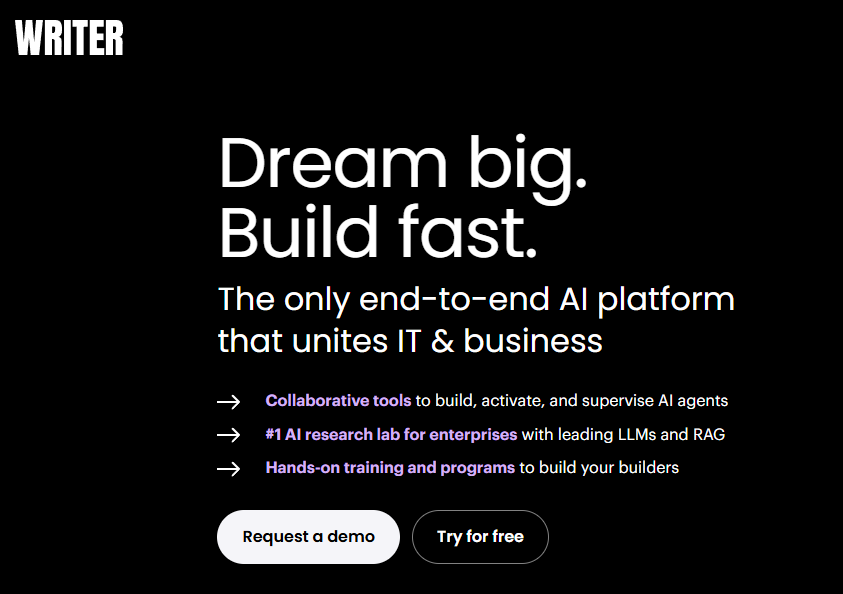
Writer is an AI tool built for teams. It’s perfect for companies that need consistent writing. Writer checks grammar and spelling but also ensures your writing matches your brand’s style.
Why Writer is Unique
- Brand voice: Makes sure all writing follows your company’s tone.
- Team tools: Lets teams save terms and snippets for reuse.
- Security: Uses its own AI model, not GPT, for safer data.
- Apps: Includes tools like Blog Builder and Recaps for summaries.
How It Helps
Writer is like a team editor. It checks documents to make sure everyone writes the same way. For example, if your brand uses “clients” instead of “customers,” Writer reminds you. It also suggests inclusive language, like changing “manpower” to “workforce.” This tool is great for marketing teams or customer service.
Pricing
- Free plan: Basic text editing.
- Paid plan: Starts at $18/month for full features.
- Enterprise: Custom pricing for big teams.
Writer is ideal for businesses that want professional, consistent documents. It’s simple but powerful for group work.
Word count: ~350 words so far. Continuing to the next section for the remaining 350 words of the first 700.
4. Microsoft Editor: Simple and Built-In
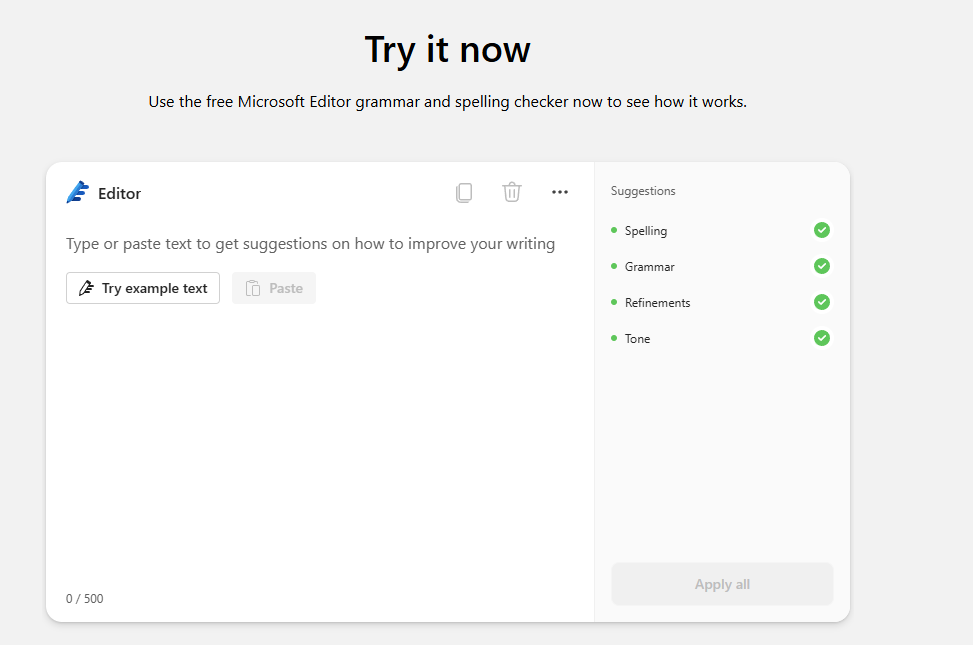
Microsoft Editor is an AI tool from Microsoft. It’s built into Word and Outlook, so you don’t need extra software. It’s great for people who already use Microsoft products.
Why Microsoft Editor is Good
- Built-in: Works in Word, Outlook, and browsers.
- Simple: Easy for beginners to use.
- Multilingual: Supports many languages, not just English.
- Free option: Basic features are free with a Microsoft account.
How It Helps
Microsoft Editor underlines mistakes in your text. It shows suggestions for grammar, spelling, and style. For example, if you write “I seen,” it corrects to “I saw.” It also gives clarity suggestions, like changing “utilize” to “use.” It’s not as advanced as Grammarly but perfect for quick edits.
Pricing
- Free: Basic checks with a Microsoft account.
- Microsoft 365: $6.99/month includes premium features.
Microsoft Editor is best for people who want a simple tool that works with their existing apps. It’s great for emails and short documents.
5. Hemingway Editor: For Clear and Bold Writing
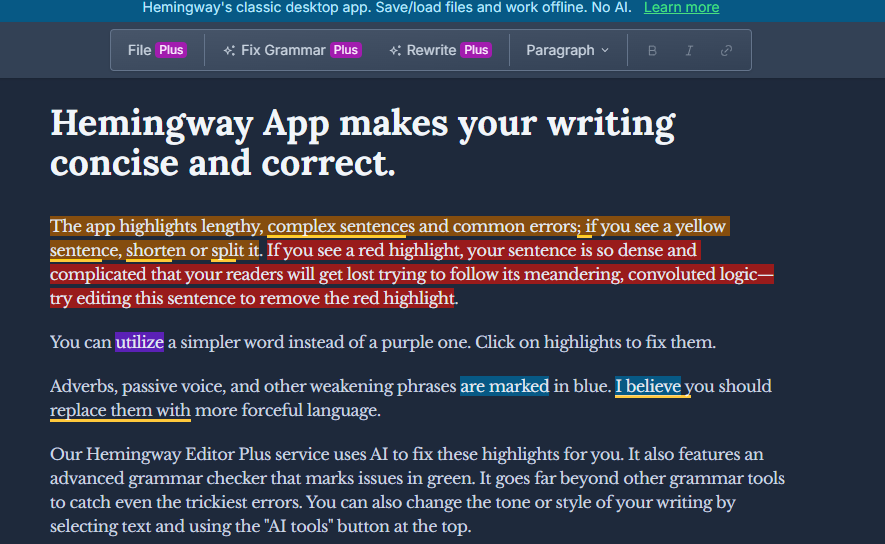
Hemingway Editor is a unique AI tool. It focuses on making your writing clear and strong. It’s named after Ernest Hemingway, a writer known for simple, powerful sentences.
Why Hemingway Editor is Different
- Clarity focus: Highlights complex or long sentences.
- Readability score: Tells you how easy your text is to read.
- No internet needed: Desktop version works offline.
- Color-coded: Uses colors to show issues like passive voice.
How It Helps
Hemingway Editor marks sentences that are hard to read in yellow or red. It suggests shorter words or breaking up long sentences. For example, it might change “The meeting was conducted” to “We held the meeting.” It also flags adverbs, like “quickly,” to make your writing bolder. This tool is like a guide for clean, direct writing.
Pricing
- Free: Online version with basic features.
- Desktop app: $19.99 one-time payment.
Hemingway Editor is perfect for anyone who wants simple, strong writing. It’s great for blogs, emails, or reports.
Quick Tips for Using AI Editing Tools
- Start with free versions: Try tools like Grammarly or Microsoft Editor to see what works.
- Check suggestions: Don’t accept every change. Make sure it fits your style.
- Use multiple tools: Combine Grammarly for grammar and Hemingway for clarity.
- Practice: The more you use these tools, the better your writing gets.
These five tools—Grammarly, ProWritingAid, Writer, Microsoft Editor, and Hemingway Editor—are some of the best for editing documents. They make writing easier, cleaner, and more professional. In the next section, we’ll explore more AI tools and how they can fit into your workflow.
Word count: ~700 words. Moving to the next 700 words.
6. LanguageTool: For Multilingual Writers
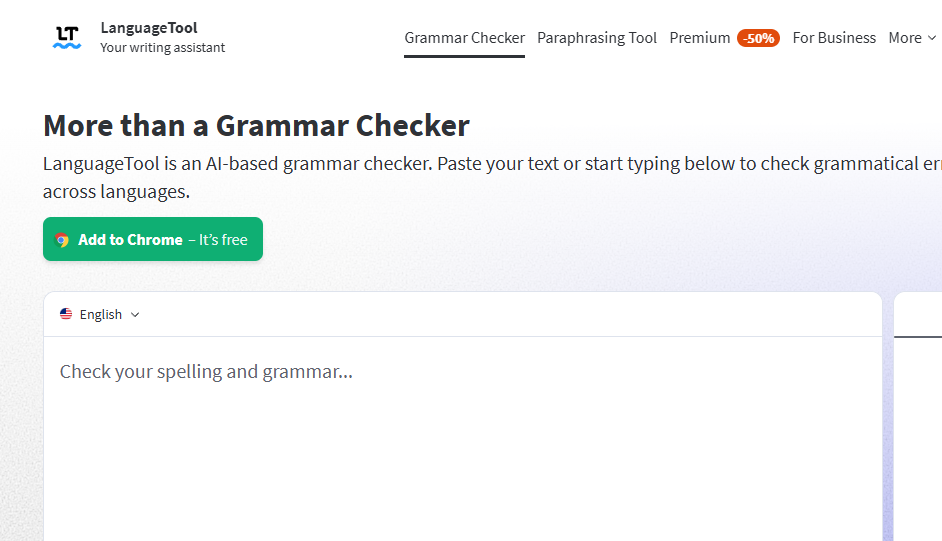
LanguageTool is an AI editing tool that supports many languages. It’s great for people who write in English and other languages, like Spanish, French, or German. It checks grammar, spelling, and style across 20+ languages.
Why LanguageTool is Helpful
- Multilingual: Perfect for non-English or mixed-language writing.
- Open-source: Free to use with optional paid features.
- Integrations: Works with browsers, Word, and Google Docs.
- Custom rules: Add your own grammar or style rules.
How It Helps
LanguageTool highlights errors in your text and explains them simply. For example, in English, it might correct “He don’t” to “He doesn’t.” In Spanish, it catches errors like “haber” vs. “a ver.” It also suggests style improvements, like avoiding repetitive words. This tool is like a global editor for your writing.
Pricing
- Free: Basic checks for all languages.
- Premium: $19/month for advanced features like tone suggestions.
- Enterprise: Custom pricing for teams.
LanguageTool is best for students, translators, or anyone writing in multiple languages. It’s simple and flexible.
7. Ginger Software: For Quick Fixes
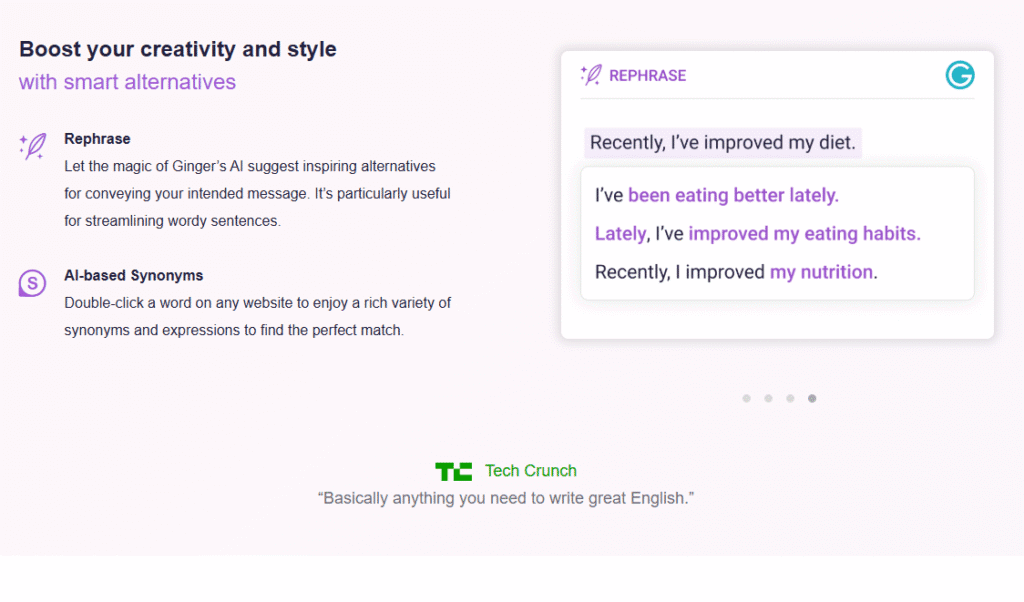
Ginger Software is an AI tool for fast editing. It’s great for people who want quick grammar and spelling fixes without complex features. It works on phones, computers, and browsers.
Why Ginger is Useful
- Fast corrections: Fixes mistakes in seconds.
- Rephrasing: Suggests new ways to write sentences.
- Translation: Translates text into 40+ languages.
- Learning tools: Offers lessons to improve your English.
How It Helps
Ginger underlines errors and suggests fixes instantly. For example, if you write “I goed,” it changes to “I went.” It also rephrases sentences to sound better, like turning “The movie was good” to “The film was excellent.” Ginger’s learning feature gives short lessons on common mistakes, like using “your” vs. “you’re.” It’s like a pocket-sized editor.
Pricing
- Free: Basic grammar and spelling checks.
- Premium: $13.99/month for rephrasing and translations.
- Annual: $89.88/year for better value.
Ginger is perfect for busy people who need quick edits for emails or short texts. It’s simple and beginner-friendly.
8. Wordtune: For Rewriting Sentences
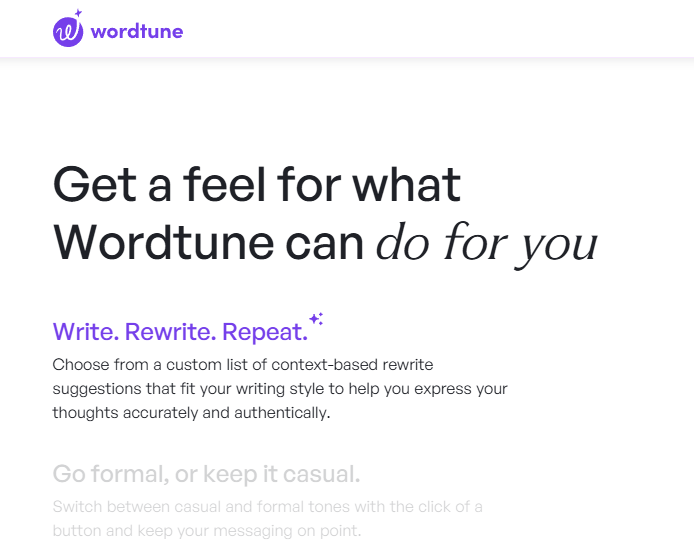
Wordtune is an AI tool that focuses on rewriting sentences. It helps you say things in a better or different way. It’s great for emails, reports, or social media posts.
Why Wordtune Shines
- Rewriting: Offers multiple ways to rephrase sentences.
- Tone options: Choose formal, casual, or concise tones.
- Integrations: Works with Gmail, Google Docs, and more.
- AI suggestions: Gives ideas to expand or shorten text.
How It Helps
Wordtune lets you highlight a sentence and see new versions. For example, “I’m happy to meet you” could become “I’m thrilled to connect with you.” You can pick a tone, like “professional” for work emails. It also suggests adding or cutting words to fit your needs. This tool is like a creative partner for better sentences.
Pricing
- Free: 10 rewrites per day.
- Premium: $9.99/month for unlimited rewrites.
- Teams: Custom pricing for group use.
Wordtune is ideal for anyone who wants to improve sentence flow or sound more polished. It’s great for non-native speakers.
How to Choose the Right AI Editing Tool
With so many tools, picking one can feel hard. Here are some tips to help you choose:
- Your needs: Do you need grammar checks (Grammarly) or style improvements (ProWritingAid)?
- Budget: Start with free plans like Grammarly or LanguageTool.
- Language: If you write in multiple languages, try LanguageTool.
- Ease of use: Beginners should try Microsoft Editor or Ginger.
- Teamwork: Businesses should look at Writer or Wordtune for teams.
Try a few tools to see what feels right. Most offer free versions, so you can test them without paying. Combining tools, like using Grammarly for grammar and Wordtune for rewriting, can also work well.
Integrating AI Tools into Your Workflow
Using AI tools is easy if you follow these steps:
- Write your draft: Type your document as usual.
- Run the tool: Copy your text into the tool or use its integration.
- Review suggestions: Check each change to ensure it fits your style.
- Polish: Use tone or rephrasing features to make it perfect.
- Learn: Pay attention to mistakes to improve your writing.
For example, you could write an email in Word, use Microsoft Editor to fix grammar, and then paste it into Wordtune to make it sound friendlier. This saves time and makes your writing better.
Word count: ~1400 words. Moving to the final 700 words, including conclusion and FAQs.
9. QuillBot: For Paraphrasing and Summarizing
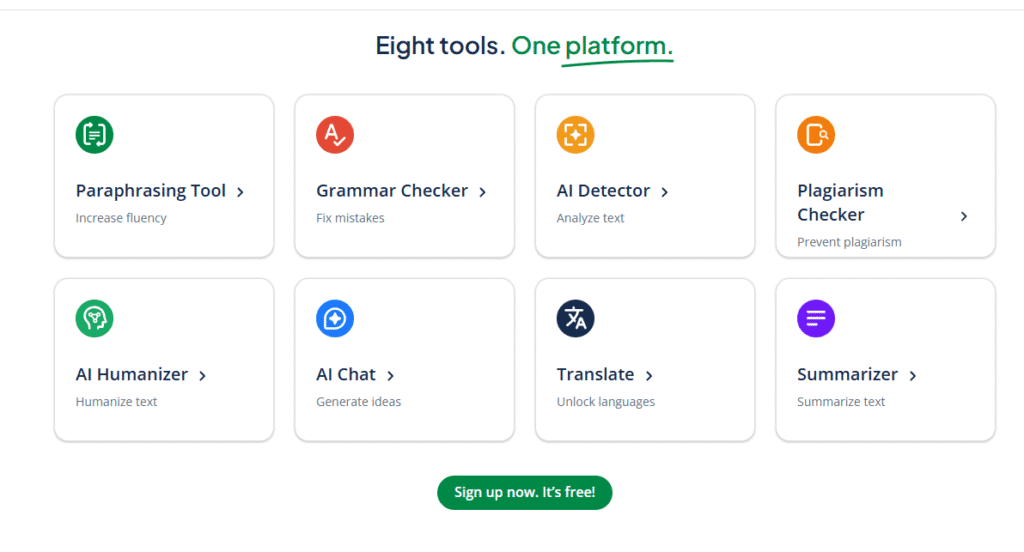
QuillBot is an AI tool for paraphrasing and summarizing text. It’s great for students, writers, or anyone who needs to rewrite or shorten documents. It’s simple and works fast.
Why QuillBot is Effective
- Paraphrasing: Rewrites sentences in different ways.
- Summarizer: Shortens long texts into key points.
- Grammar checker: Fixes basic errors.
- Integrations: Works with Word, Chrome, and Google Docs.
How It Helps
QuillBot lets you paste text and choose a paraphrasing style, like “formal” or “creative.” For example, “The dog ran fast” could become “The puppy swiftly dashed.” Its summarizer can turn a 500-word article into a 100-word summary. It also checks grammar, though it’s not as strong as Grammarly. This tool is like a quick fix for better wording.
Pricing
- Free: Limited paraphrasing and summarizing.
- Premium: $9.95/month for unlimited features.
- Team: $4.17/user/month for groups.
QuillBot is perfect for students rewriting essays or professionals summarizing reports. It’s easy and affordable.
10. Zoho Writer: For Collaborative Editing
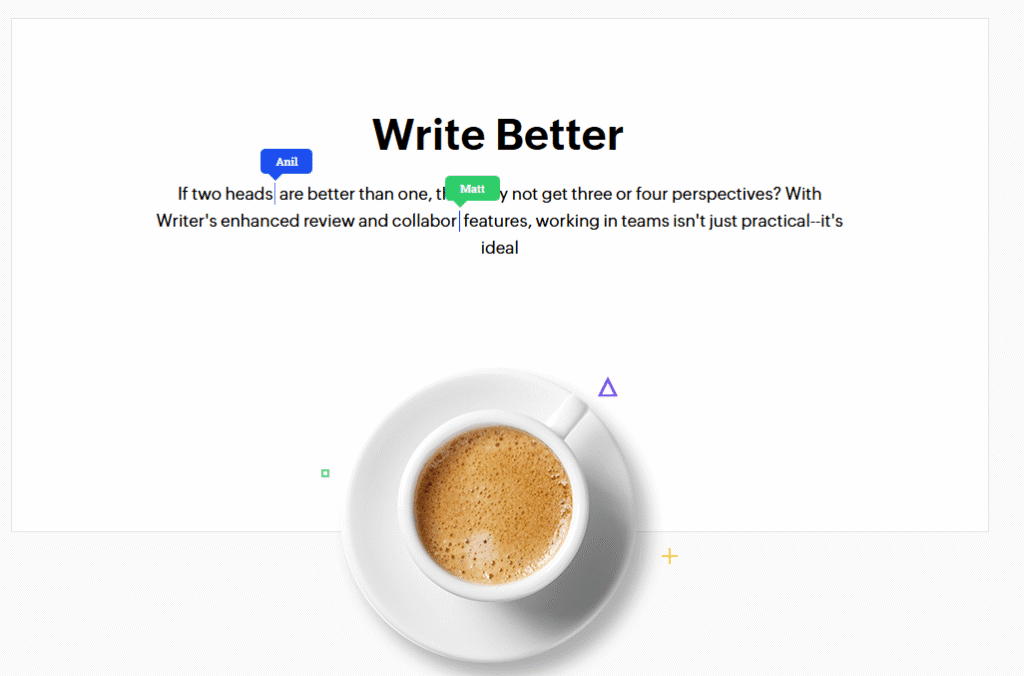
Zoho Writer is an AI-powered tool for teams. It’s part of the Zoho suite, great for businesses that need collaborative editing. It checks grammar and style while letting teams work together.
Why Zoho Writer is Valuable
- Collaboration: Teams can edit documents in real-time.
- AI checks: Fixes grammar, spelling, and clarity.
- Cloud-based: Access documents anywhere.
- Integrations: Works with Zoho apps and Google Drive.
How It Helps
Zoho Writer highlights errors and suggests fixes, like changing “alot” to “a lot.” Teams can comment, track changes, and assign tasks. For example, a manager can ask a writer to “make this section shorter,” and the AI suggests cuts. It’s like a shared editor for group projects.
Pricing
- Free: Basic features for individuals.
- Premium: $5/user/month for teams.
- Enterprise: Custom pricing for large businesses.
Zoho Writer is best for teams that need to edit documents together. It’s simple and great for remote work.
Conclusion
AI editing tools make writing easier and better. Whether you’re a student, professional, or business, there’s a tool for you. Grammarly is great for everyday edits. ProWritingAid helps writers improve style. Writer ensures team consistency. Microsoft Editor and Hemingway are simple for quick fixes. LanguageTool and Ginger support multiple languages. Wordtune and QuillBot rewrite sentences beautifully. Zoho Writer is perfect for teams.
Try free versions to find what works best. Use these tools to save time, fix mistakes, and sound professional. With AI, anyone can write clear, strong documents. Start today and see the difference! Check out more AI tools
FAQs
1. What is the best AI tool for editing documents?
It depends on your needs. Grammarly is great for general editing. ProWritingAid is best for writers. Writer suits teams. Try free versions to decide.
2. Are AI editing tools free?
Many offer free plans, like Grammarly, LanguageTool, and Microsoft Editor. Premium features cost $5–$20/month.
3. Can AI tools help non-native English speakers?
Yes! Tools like Grammarly, LanguageTool, and Ginger explain mistakes simply. They also support other languages.
4. Do AI tools replace human editors?
No, AI tools help with grammar, spelling, and style. Human editors add creativity and context AI can’t match.
5. How do I start using AI editing tools?
Pick a tool like Grammarly or Microsoft Editor. Sign up, paste your text, and follow suggestions. Most are easy to use.
Conclusion
As AI continues to evolve, it’s transforming the way we handle everyday tasks, including editing documents. From grammar correction and style improvement to content enhancement and real-time collaboration, the tools we’ve explored offer powerful solutions for professionals, students, and businesses alike. Whether you’re drafting emails, reports, or long-form content, integrating AI tools into your workflow can save time, boost accuracy, and enhance overall quality. Try out a few from this list and discover which one works best for your needs!